# Creating a Transform Regex to Parse a Date from a String with YYMMDD at Position 2
🗒️ Answer
To create a transform regex in Kafka Connect that parses a date from a string with YYMMDD starting at position 2, you can use the ExtractField transformation to extract the relevant substring and then apply the TimestampConverter transformation to convert it to a timestamp. Here's a sample configuration:
Use ExtractField to Get Substring:
- Add the
ExtractFieldtransformation to your Kafka Connect configuration. - Set the
fieldproperty to the name of the field containing the date string. - Set the
indexproperty to the starting position where YYMMDD begins.
propertiestransforms=extractDate transforms.extractDate.type=org.apache.kafka.connect.transforms.ExtractField$Value transforms.extractDate.field=yourFieldContainingDateString transforms.extractDate.index=2- Add the
Apply TimestampConverter for Conversion:
- Add the
TimestampConvertertransformation to convert the extracted substring to a timestamp. - Set the
formatproperty to specify the format of the input date string.
propertiestransforms=extractDate,convertTimestamp transforms.convertTimestamp.type=org.apache.kafka.connect.transforms.TimestampConverter$Value transforms.convertTimestamp.field=yourFieldContainingExtractedDate transforms.convertTimestamp.format=yyMMddAdjust the
yourFieldContainingDateStringandyourFieldContainingExtractedDateaccording to your actual field names.- Add the
Configure Additional Properties:
- Ensure that the remaining Kafka Connect properties such as source and sink configurations are appropriately set.
This configuration assumes that your date string is stored in a specific field, and the desired substring (YYMMDD) starts at position 2.
# Parsing Substring from Message Key into a Timestamp in Kafka Connect
## 🗒️ Answer
To parse a substring from a message key into a timestamp in Kafka Connect, you can use the `org.apache.kafka.connect.transforms.RegexRouter` Single Message Transform (SMT) for this purpose. Here's a step-by-step guide:
1. **Configure RegexRouter Transformation:**
- Add the `RegexRouter` transformation to your Kafka Connect configuration.
- Specify the regex pattern to match the substring in your message key.
- Use capture groups in the regex to extract the relevant portion.
Example:
```properties
transforms=parseTimestamp
transforms.parseTimestamp.type=org.apache.kafka.connect.transforms.RegexRouter
transforms.parseTimestamp.regex=yourRegexPattern
transforms.parseTimestamp.replacement=$1 # $1 refers to the first capture group
```
2. **Define Your Regex Pattern:**
- Adjust `yourRegexPattern` to match the substring you want to extract as a timestamp. Capture the relevant part using parentheses `()`.
Example:
```properties
transforms.parseTimestamp.regex=.*([0-9]{6}).*
```
In this example, it captures a six-digit numeric substring.
3. **Output Timestamp Format:**
- If the extracted substring represents a timestamp, use additional transformations like `TimestampConverter` to convert it to the desired timestamp format.
Example:
```properties
transforms=parseTimestamp,convertTimestamp
transforms.convertTimestamp.type=org.apache.kafka.connect.transforms.TimestampConverter$Value
transforms.convertTimestamp.format=yyyy-MM-dd'T'HH:mm:ss
```
Adjust the `format` property based on your timestamp format.
Ensure you adjust the configurations according to your specific use case, message key structure, and timestamp format.
To parse a substring from a message key into a timestamp in Kafka Connect, you can use the org.apache.kafka.connect.transforms.RegexRouter Single Message Transform (SMT) for this purpose. Here's a step-by-step guide:
Configure RegexRouter Transformation:
- Add the
RegexRoutertransformation to your Kafka Connect configuration. - Specify the regex pattern to match the substring in your message key.
- Use capture groups in the regex to extract the relevant portion.
Example:
propertiestransforms=parseTimestamp transforms.parseTimestamp.type=org.apache.kafka.connect.transforms.RegexRouter transforms.parseTimestamp.regex=yourRegexPattern transforms.parseTimestamp.replacement=$1 # $1 refers to the first capture group- Add the
Define Your Regex Pattern:
- Adjust
yourRegexPatternto match the substring you want to extract as a timestamp. Capture the relevant part using parentheses().
Example:
propertiestransforms.parseTimestamp.regex=.*([0-9]{6}).*In this example, it captures a six-digit numeric substring.
- Adjust
Output Timestamp Format:
- If the extracted substring represents a timestamp, use additional transformations like
TimestampConverterto convert it to the desired timestamp format.
Example:
propertiestransforms=parseTimestamp,convertTimestamp transforms.convertTimestamp.type=org.apache.kafka.connect.transforms.TimestampConverter$Value transforms.convertTimestamp.format=yyyy-MM-dd'T'HH:mm:ssAdjust the
formatproperty based on your timestamp format.- If the extracted substring represents a timestamp, use additional transformations like
Ensure you adjust the configurations according to your specific use case, message key structure, and timestamp format.
## 🌐 Sources
1. [Stack Overflow - How to convert String to Timestamp in Kafka Connect using transforms](https://stackoverflow.com/questions/66079245/how-to-convert-string-to-timestamp-in-kafka-connect-using-transforms-and-insert)
2. [Confluent - Kafka Connect Transformations - TimestampConverter](https://docs.confluent.io/platform/current/connect/transforms/timestampconverter.html)
3. [Example of Using Kafka Single Message Transform (TimestampConverter)](https://gist.github.com/rmoff/179ed4067b9f042344cf597286ac1840)
</response>
kafka-connect to elastic how to transform message into an index with a month year timestamp for partitioning
Answer
- Configure the Elasticsearch sink connector to use the TimestampRouter SMT. You can do this by adding the following configuration to the connector properties:
- In the configuration above,
${topic}is the original topic name, and${timestamp}is the timestamp of the message. Thetopic.formatproperty specifies the format of the new topic name, which includes the original topic name and the timestamp. Thetimestamp.formatproperty specifies the format of the timestamp. - When the connector processes a message, it will use the TimestampRouter SMT to create a new topic name that includes the original topic name and the timestamp. For example, if the original topic name is
my-topicand the message timestamp is2023-10-26T14:30:00Z, the new topic name will bemy-topic-2023.10. - Elasticsearch can use the new topic name to create an index with a month year timestamp for partitioning.
data.stream.timestamp.field property in the Elasticsearch sink connector configuration can also be used to specify the Kafka record field to use as the timestamp for the @timestamp field in documents sent to a data streamAnswer
- Configure the Elasticsearch sink connector to use the MessageTimestampRouter SMT. You can do this by adding the following configuration to the connector properties:
- In the configuration above,
${topic}is the original topic name, and${timestamp}is the timestamp of the message. Thetopic.formatproperty specifies the format of the new topic name, which includes the original topic name and the timestamp. Themessage.timestamp.formatproperty specifies the format of the timestamp in the message data. Thetopic.timestamp.formatproperty specifies the format of the timestamp in the new topic name. Themessage.timestamp.keysproperty specifies the field names to look for in the message data to extract the timestamp. - When the connector processes a message, it will use the MessageTimestampRouter SMT to create a new topic name that includes the original topic name and the timestamp. For example, if the original topic name is
my-topicand the message data contains a field namedtimestampwith the value2023-10-26, the new topic name will bemy-topic-2023.10. - Elasticsearch can use the new topic name to create an index with a month year timestamp for partitioning.
data.stream.timestamp.field property in the Elasticsearch sink connector configuration can also be used to specify the Kafka record field to use as the timestamp for the @timestamp field in documents sent to a data streamAnswer
- Determine the field name in the message data that contains the timestamp in milliseconds since epoch. For example, if the field name is
timestamp_ms, the value might be1635272400000. - Convert the timestamp in milliseconds to seconds by dividing it by 1000. For example,
1635272400000 / 1000 = 1635272400. - Configure the Elasticsearch sink connector to use the MessageTimestampRouter SMT. You can do this by adding the following configuration to the connector properties:
- In the configuration above,
${topic}is the original topic name, and${timestamp}is the timestamp of the message. Thetopic.formatproperty specifies the format of the new topic name, which includes the original topic name and the timestamp. Themessage.timestamp.formatproperty specifies the format of the timestamp in the message data. Thetopic.timestamp.formatproperty specifies the format of the timestamp in the new topic name. Themessage.timestamp.keysproperty specifies the field name in the message data that contains the timestamp. - When the connector processes a message, it will use the MessageTimestampRouter SMT to create a new topic name that includes the original topic name and the timestamp. For example, if the original topic name is
my-topicand the message data contains a field namedtimestamp_mswith the value1635272400000, the new topic name will bemy-topic-2021.10. - Elasticsearch can use the new topic name to create an index with a month year timestamp for partitioning.
data.stream.timestamp.field property in the Elasticsearch sink connector configuration can also be used to specify the Kafka record field to use as the timestamp for the @timestamp field in documents sent to a data stream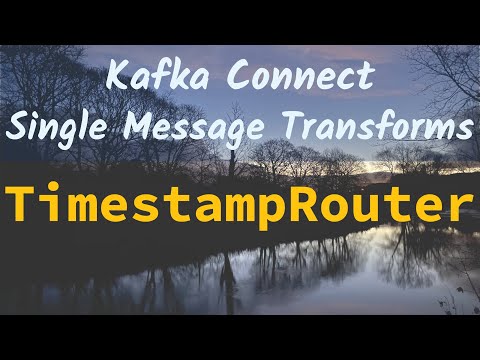
No comments:
Post a Comment